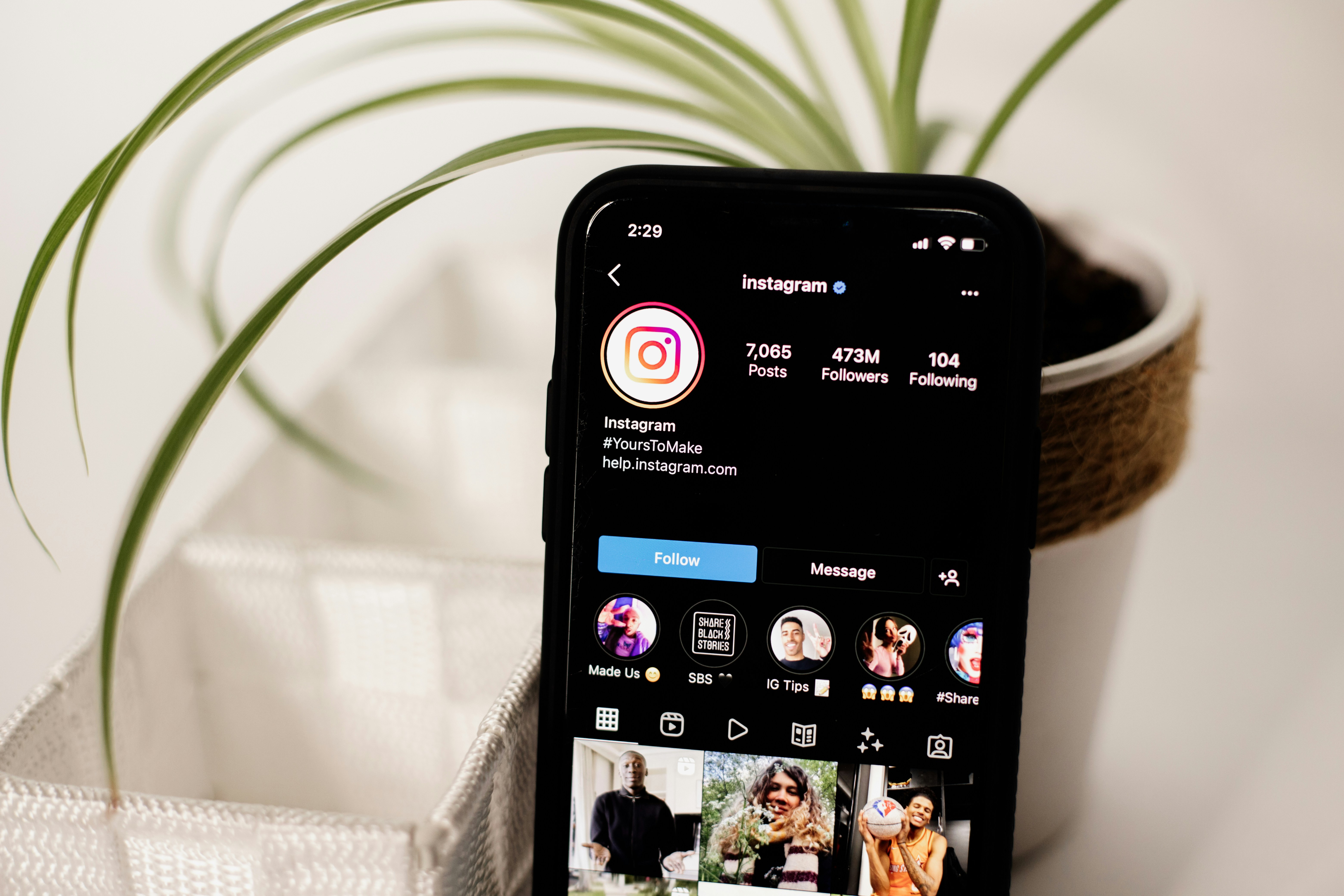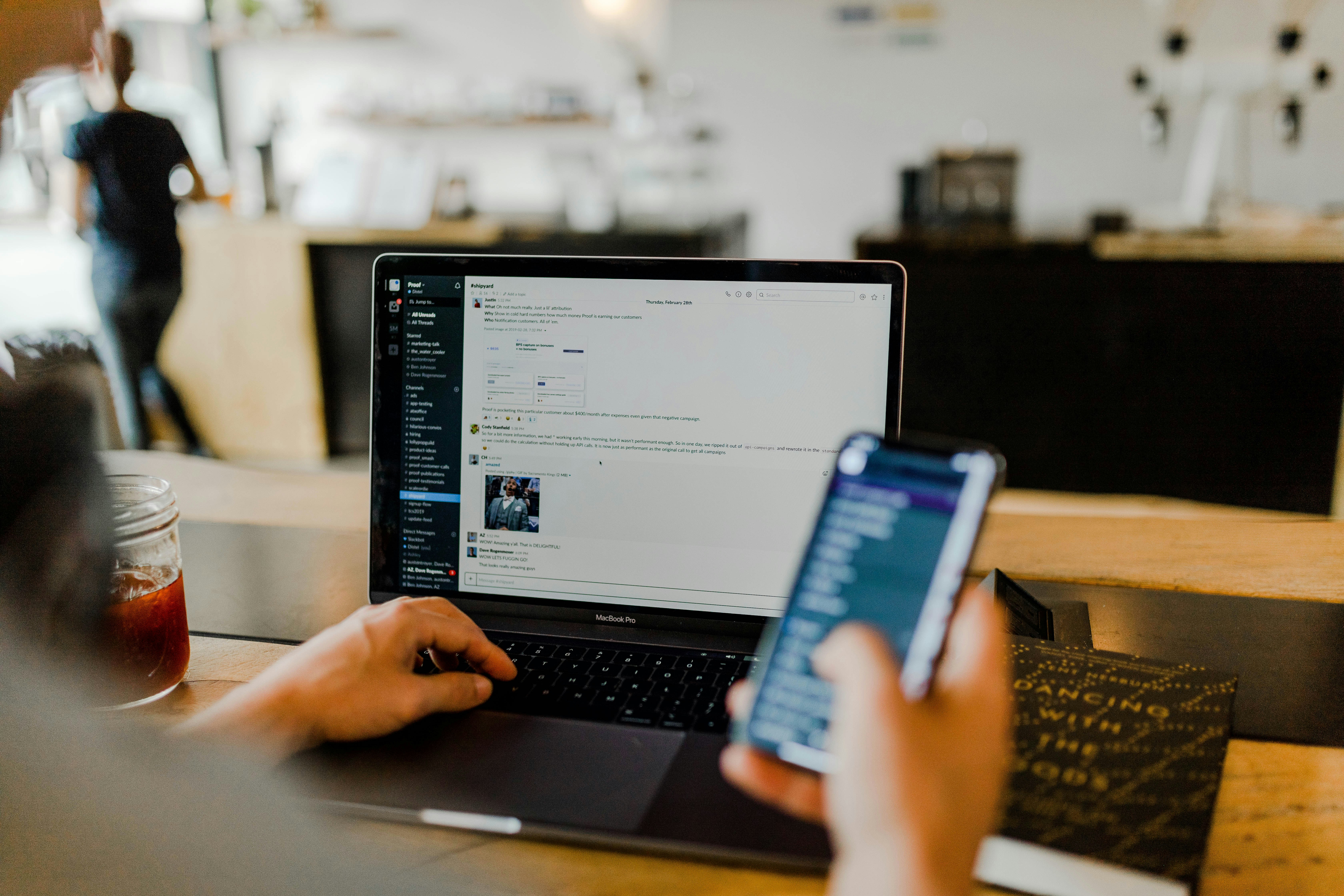How to Generate Stunning Fake Screenshots with Screen.framer.ai (Your Ultimate Guide)
In today's visually-driven digital world, capturing attention is everything. Whether you're a creator, freelancer, or small business owner, you constantly need engaging visuals to promote your services, run effective ads, and boost engagement across social media. But what if you don't have a live product, or you need to visualize an idea quickly and beautifully?
Enter Screen.framer.ai, a revolutionary tool designed to help you create stunning, realistic mock screenshots in seconds. It's quickly becoming a go-to resource for anyone looking to turn their ideas into compelling visuals instantly, without needing design expertise or complex software.
What is Screen.framer.ai?

Screen.framer.ai is an online platform that simplifies the process of generating highly realistic mobile and app screenshots. It's built for speed and ease of use, allowing you to create visuals that "look like the real thing" with minimal effort. Imagine quickly showcasing a new app feature that's still in development, demonstrating a service through a simulated interface, or simply making your social media posts pop with professional-grade visuals. That's the power of Screen.framer.ai.
Why Use Fake Screenshots in Your Business?
The term "fake screenshot" might sound misleading, but in a marketing context, it refers to simulated or mock screenshots designed for demonstration and promotional purposes. Here's why they are incredibly useful:
Promote Services & Products: Visually demonstrate how your service works or what your digital product looks like, even before it's fully launched.
Run Effective Ads: Compelling visuals are key to high-performing ad campaigns. Realistic screenshots can significantly boost click-through rates.
Boost Social Media Engagement: Eye-catching mockups stand out in crowded feeds, encouraging likes, shares, and comments.
Visualize App Ideas: Rapidly prototype and showcase app concepts without needing to code.
Create Compelling Presentations: Enhance pitches and proposals with professional-looking interface examples.
Clarify Complex Concepts: Use a visual representation to simplify how a process or feature functions.
Key Features That Make Screen.framer.ai Stand Out

Screen.framer.ai isn't just about speed; it's packed with features that ensure quality and flexibility:
Extensive Template Library: Access to 10+ app templates, with fresh designs and new pages constantly added and updated for life. These templates offer familiar-looking styles, custom-designed to avoid copyright or trademark issues, ensuring you can use them safely.
Looks Like the Real Thing: The templates are meticulously crafted to emulate the aesthetics of real-world app interfaces, lending credibility to your mockups.
Effortless Customization: Edit text, numbers, and icons directly within the template. The "Edit, drag, drop — you’re done" philosophy makes customization incredibly intuitive.
Demonstrate Your Business: Clearly articulate your service or product through a visual narrative that resonates with your audience.
Instant Download & Post: Once your screenshot is perfect, download it and it's ready to be posted across any social media platform.
Unlimited Generations (Paid Plan): For consistent content creators, a paid plan offers the freedom to create and download as many screenshots as you like, without any hidden limits.
Step-by-Step Guide: How to Generate Your First Screenshot
Creating a stunning screenshot with Screen.framer.ai is remarkably simple. It takes just seconds!
Visit the Website: Open your browser and go to https://screen.framer.ai/.
Choose a Template: Browse through the diverse template library. Select the one that best fits the style and context of the screenshot you want to create.
Edit Text, Numbers, and Icons: Click directly on the elements within the template you wish to change. You can customize the text in message bubbles, update notification counts, change icon styles, and more to perfectly convey your message.
Drag & Drop (Optional): If the template allows, you might be able to drag and drop elements or even background images to further customize the look and feel. "Pick a template, make it yours."
Review and Adjust: Take a moment to ensure all the details are correct and the screenshot clearly communicates your intended message.
Download Your Image: Once satisfied, simply click the download button. Your high-quality screenshot will be ready to use!
Important Note for Business Use: While you can use the generated images for business purposes (e.g., promotional materials, ads), it is crucial to clearly mark that the content is fake or simulated. Do not use these images to mislead others. Transparency is key.
Tips for Maximizing Your Screenshots
To make the most out of your Screen.framer.ai creations, keep these tips in mind:
Keep Text Concise & Clear: Screenshots are visual. Use minimal text that gets straight to the point.
Focus on a Single Message: Each screenshot should ideally convey one core idea or benefit.
Align with Your Branding: While templates are provided, try to choose ones that align with your brand's aesthetic or customize colors if possible to maintain consistency.
Showcase Value: Use the screenshot to highlight a problem your product solves or a unique feature it offers.
Integrate a Call to Action: If using the screenshot in an ad or social media post, ensure your accompanying text includes a clear call to action.
Conclusion
Screen.framer.ai is a powerful, user-friendly tool that democratizes the creation of professional-grade app screenshots. Whether you're aiming to boost your social media engagement, create compelling ad creatives, or simply visualize your next big idea, it offers a swift and effective solution. Its blend of ease of use, a rich template library, and robust customization options makes it an invaluable asset for creators and businesses alike in 2025.
Stop spending hours on complex design software or waiting for developers. Turn your ideas into realistic mobile screenshots instantly with Screen.framer.ai and watch your engagement soar!